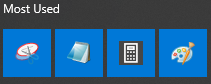Changing Win 10 Application Icons
In all previous revisions of windows, you could simply right click on any shortcut and change the icon as you please. Windows 10 still allows you to do this, but applications installed from the Windows Store are missing this ability.
Unlike normal shortcuts, windows 10 applications do not have the option to change icons. Right click one and all you can do is visit App Settings or Rate and Review. You will not find Shortcut Properties and no way to Change Icon. You are the mercy of the developer to set the app icon (the worst feature on smartphones).
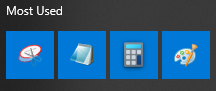
If you drag a win10 store app, such as Calculator, to the desktop a Shortcut is created. You can see the Target is Microsoft.WindowsCalculator and can even change the icon. However, dragging this shortcut back to the start menu or taskbar converts the shortcut back into the default App Icon.
If you search google, you can find the real location of the exe for a win10 store app. Here are some common ones:
- C:\Windows\SysWOW64\calc.exe
- C:\Windows\SysWOW64\notepad.exe
- C:\Windows\SysWOW64\mspaint.exe
- C:\Windows\System32\SnippingTool.exe
Create a brand new shortcut to the exe location and set the icon, then drag onto the start menu or taskbar. Done.